Use Gitlab as your Identity ProviderSelf-Hosted
This guide will walk you through the steps necessary to configure Gitlab as the authentication provider for your Okteto instace.
Please refer to GitLab's official documentation on Open ID Connect for more information.
Prerequisites
- An instance of Okteto.
- Helm 3.0+ installed in your local machine.
- Access to a Gitlab account with permissions to enable and configure OAuth and OpenID. This can either gitlab.com, or self-hosted GitLab.
This guide will use https://gitlab.com in the examples. If you're using GitLab self-hosted, replace gitlab.com with the URL of your GitLab instance.
Create the GitLab Application
Create a new OAuth application integration, using the values below:
- Name: "okteto"
- Redirect URI: "https://okteto.${YOUR_DOMAIN}.com/auth/callback"
- Unselect the
Confidentialcheckbox - Select the following scopes:
openidprofileemail
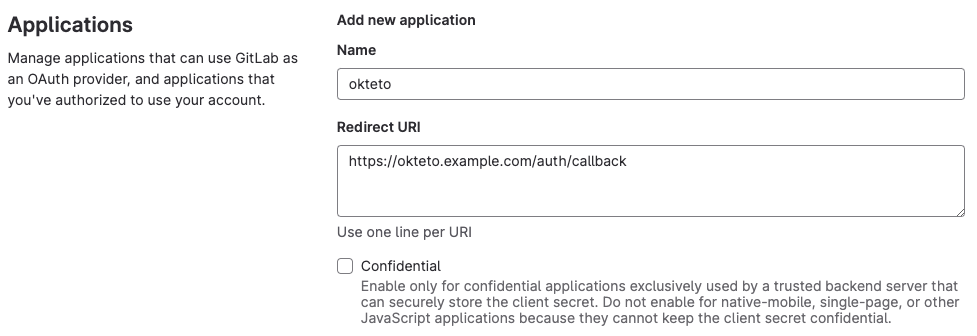
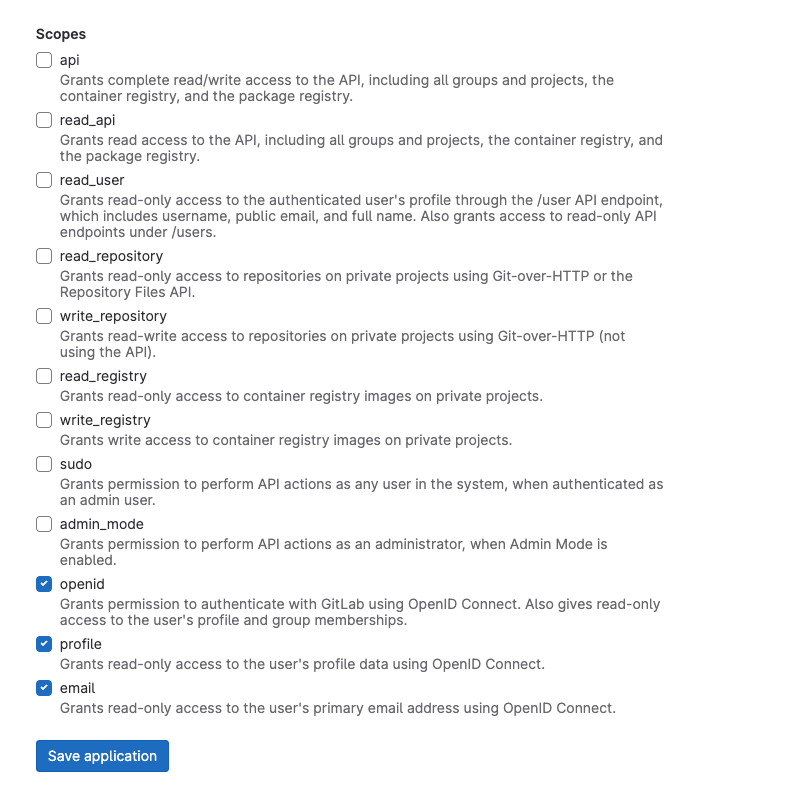
Once the application has been created, copy the values of the Application ID and the Secret. You'll need them to configure your Okteto Instance.
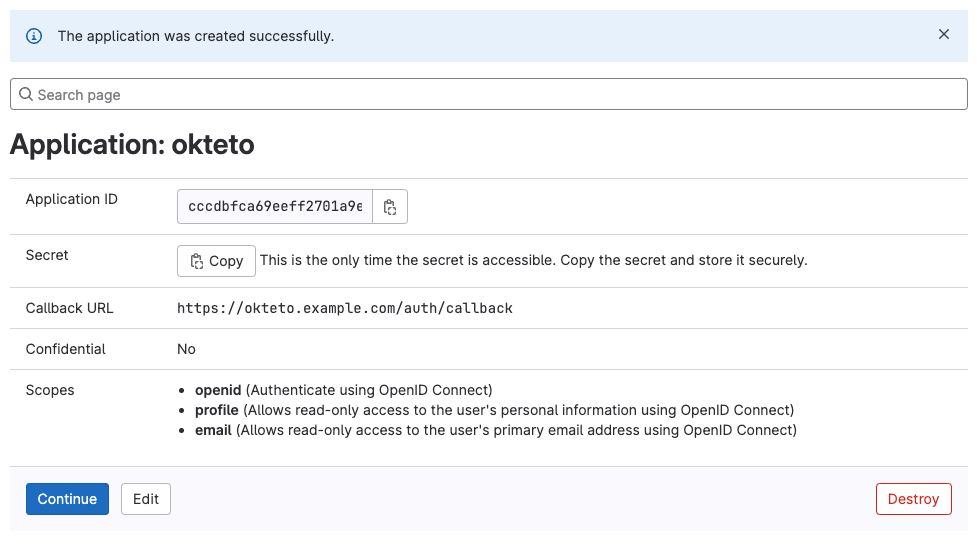
Finally, browse to https://gitlab.com/.well-known/openid-configuration, and copy the values of issuer and authorization_endpoint. You'll need this to finish configuration of your Okteto instance.
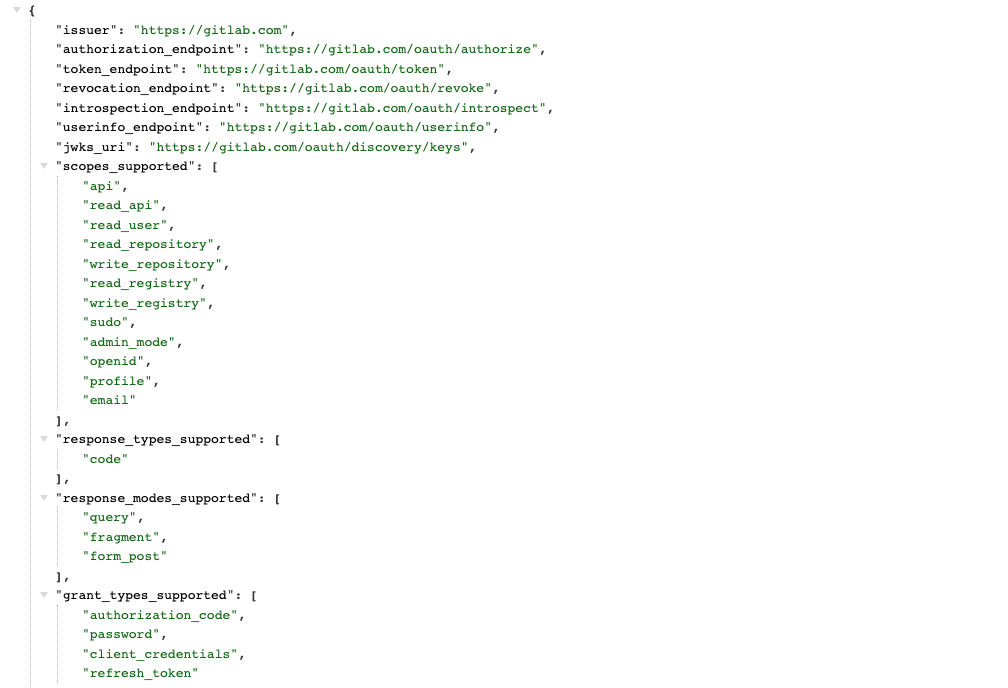
Configure Okteto
Once you have your GitLab configuration ready, you'll need to update the configuration of your Okteto Self-Hosted instance.
First, update the auth section of your Helm configuration file (e.g. values.yaml ) with the values you obtained on the first step of this guide:
auth:
openid:
enabled: true
clientId: $CLIENT_ID
clientSecret: $CLIENT_SECRET
endpoints:
issuer: "https://gitlab.com"
authorization: "https://gitlab.com/oauth/authorize"
mapping:
externalIDKey: email
You can also store the value of clientSecret as a secret directly in Kubernetes.
Then, upgrade your installation to apply the changes. We recommend that you upgrade to the same version that you already have to minimize the changes and help you troubleshoot any issues.
Once the upgrade has been completed, go to your instance and click on the Log In button to access your instance. If everything is configured correctly, Okteto will now use Gitlab for user authentication.
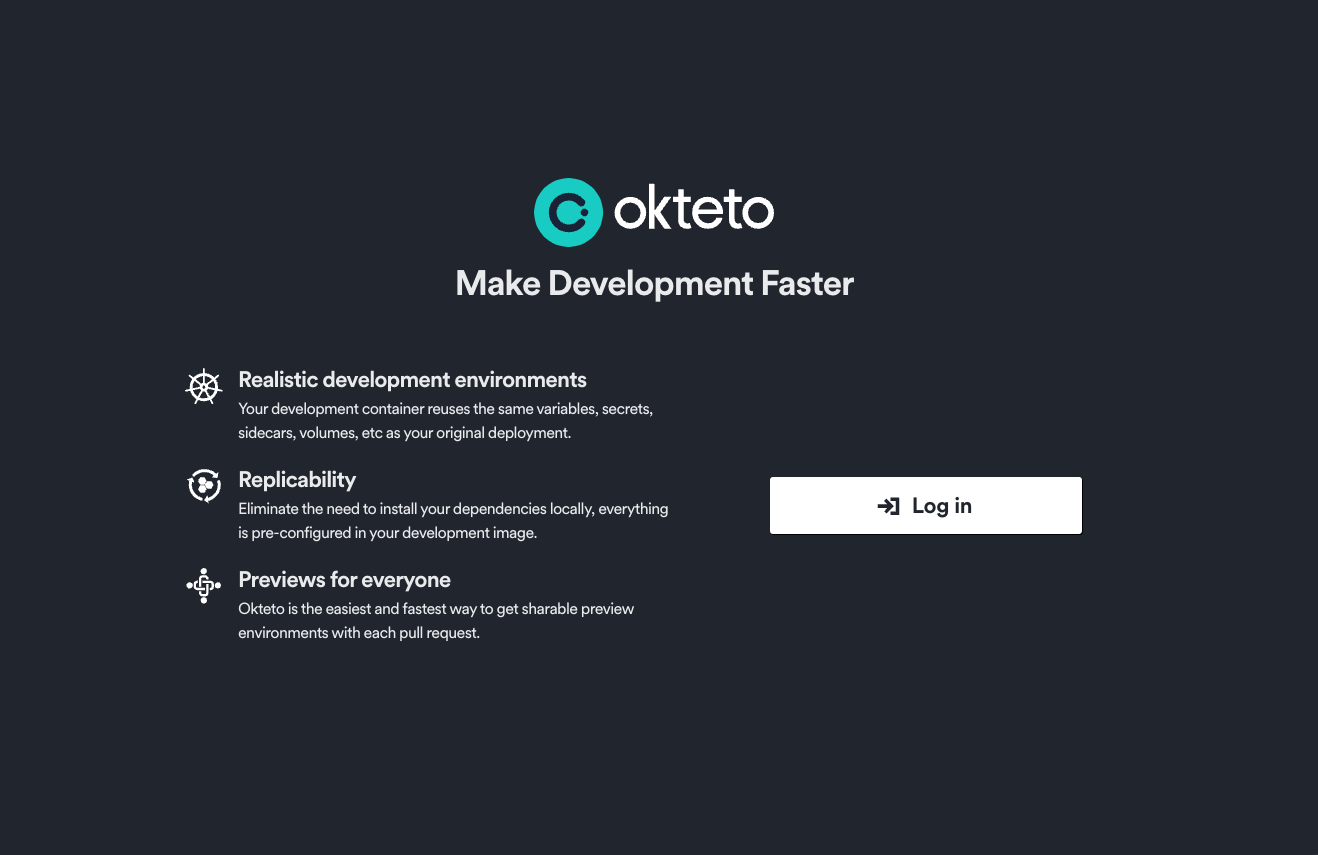
Customize the attributes that Okteto consumes
By default, Okteto will use the following attributes below when creating a user:
Nameas the display name of the user.Nicknameas the username of the user.Emailas the email.Picture URLfor the user's profile picture.
If you are not using some of those values, or you want to customize which attributes get mapped, you can customize that by using the mapping field inside the openid key in your Helm configuration file.
auth:
openid:
enabled: true
clientId: $CLIENT_ID
clientSecret: $CLIENT_SECRET
endpoints:
issuer: "https://gitlab.com"
authorization: "https://gitlab.com/oauth/authorize"
mapping:
externalIDKey: nickname
nameKey: name
emailKey: email
pictureKey: picture
The value of every key in the mapping section must match a claim in your Gitlab OpenID configuration, and it must contain a non-empty value. You can see the available claims in the claims_supported section of https://gitlab.com/.well-known/openid-configuration.